
|
||
| Release 4.0 | ||
 |
Layer Fractal Parameters
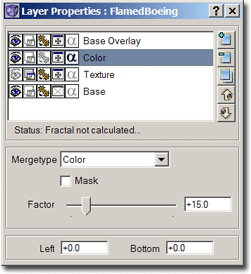
As mentioned in the previous chapter, a "Layered Fractal" just acts as a container for base fractals.
If you create an instance of that type and calculate the fractal, then at first you will see an empty (black) window, which does not show anything. But each instance of this fractal maintains a list (see parameter window) of layers (other fractals).
Now what can you do in this window?
-
You can add base fractals to the list of layers: This can be done by:
 adding a completely new fractal to the list
adding a completely new fractal to the list
 cloning an existing layer
cloning an existing layer
- or simply by using drag and drop: Drag a base fractal from the Fractal Tree Window (don't activate it, as then the layer window will disappear, instead, just drag it...) and drop it onto the list of layers: A copy of that fractal will be added to the list of layers.
 You can delete a layer from the list.
You can delete a layer from the list.

 You can arrange the layers in the list, i.e. you can move a layer up or down, thus it appears behind or in front of another layer.
You can arrange the layers in the list, i.e. you can move a layer up or down, thus it appears behind or in front of another layer.
The list box contains the different layers. If you add a layer it gets copied (and not referenced). So you
can add the same fractal several times with different parameters. Every time you add it, a copy of its current state
is made and added.
Each entry has some additional options (see image above) which you can switch on and off by clicking onto the small bitmap.
 means that the layer currently is visible.
means that the layer currently is visible.
 means that the layer currently is invisible.
means that the layer currently is invisible.
Sometimes you may want to experiment with the layers and see the effect of a single layer: By clicking onto the small bitmap you make the layer visible or invisible. ==> window of the base fractal is visible.
==> window of the base fractal is visible.
 ==> window of the base fractal is hidden.
==> window of the base fractal is hidden.
Each layer is a complete fractal (I use the term "base fractal"), which must be (can be) calculated. Each base fractal normally has its own window, in which the fractal will be drawn. In order to have fewer windows this window can be hidden. It's quite confusing to have many windows open at the same time. But sometimes you may want to work with a specific layer. In that case it's perhaps better to show the window. ==> Layered Fractal is automatically updated from base fractal.
==> Layered Fractal is automatically updated from base fractal.
 ==> Layered Fractal will be updated from base fractal only at the end.
==> Layered Fractal will be updated from base fractal only at the end.
If "automatic update" is enabled, then each time the base fractal of a layer has finished calculating some lines it updates the layered fractal. If there are many layers, then there are (of course) many fractals, and each fractal tries to constantly update the "Layered Fractal", which is a time consuming task. If you encounter some difficulties with many layers I recommend to disable the "automatic update" feature. It saves time. ==> Zooming in/out or moving the layered image will zoom in/out or move the layer (i.e. the base fractal).
==> Zooming in/out or moving the layered image will zoom in/out or move the layer (i.e. the base fractal).
 ==> Zooming in/out or moving the layered image won't affect the layer (i.e. the base fractal).
==> Zooming in/out or moving the layered image won't affect the layer (i.e. the base fractal).
This option means whether zooming into the layered fractal or moving it around (dragging) affects that specific layer or not: Suppose you have two layers and then zoom into the layer image: Then most probably you want to zoom into each of the two layers at the same location. Or do you just want to zoom into one layer? Or move around only one layer? For example enable it at one layer and move the layered fractal around: You will not move the whole image around. Instead, only one layer gets moved around behind/in front of the other layer. ==> Transparency information from this layer will be used.
==> Transparency information from this layer will be used.
 ==> Transparency information from this layer won't be used.
==> Transparency information from this layer won't be used.
This option lets you switch on and off the alpha channel. Escapetime fractals and Quaternions can have an alpha channel (i.e. transparency for each pixel in that layer). For more information see Transparency.- The name after the options simply reflects the name of the layer (i.e. the fractal defining this layer).
Merge type lets you specify how this layer is merged with the image resulting from merging the underlying layers. The Factor lets you specify how strong the merge mode should be applied (range from 0% to 100%).
Mask: Only transparency information from this channel will be taken and used as mask for the layer above. For more information about this important feature see Masks.
Left and Bottom: These two values let you define some displacement in pixel of the current layer. You can easily adjust these values by holding down the Ctrl-key on your keyboard and dragging the image in the Layered Fractal: You will see, only the currently selected layer will be dragged, it won't be recalculated, only the offsets will be adjusted.









